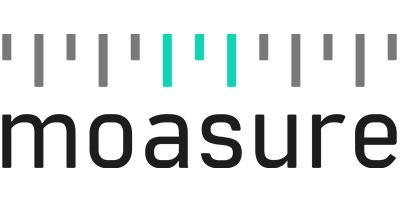Trace free form shapes and lines in a completely new way to use your Moasure ONE:
At last, rapidly measure up curved lawns, pools or any free form curved line - another game-changing measuring mode for your Moasure ONE.
See Trace mode in action below:
Simply trace along the curved line using Moasure ONE's reference point to digitally capture the shape and dimensions.
NEW MEASURING MODE MENU:
We've simplified the measuring mode menu, so you can find your favourite measuring mode even quicker.
Tap a group to expand and display that selection of measuring modes.
Find Trace mode under "3D Space"
SUSPEND & RESUME
In 2D Draw or 3D Draw, you can use this feature whenever a fence or wall is in your way.
Or to delete a badly measured point without needing to start over.
Note: You must resume the measurement from the exact point you suspended the measurement, ensuring the device is also in the same orientation.
DRAWING EDITOR:
A range of new features to help you make edits and improvements to your drawings in both "2D Draw" and "3D Draw"
Select the "Tools" icon after a measurement to use the features below.
'Ignore Points' Tool
Can't get around an obstacle in 8 seconds? No problem, pause along the way and ignore the point afterwards.
Note: Select a point during a measuring and use the Ignore Point Button:
TIP: Use the "Auto-Ignore" in the settings menu to automatically ignore points along the same plane, to save you time ignoring points manually for larger measurements.
'Extrapolate Corner' Tool
Can't access the corner of the room with your Moasure? No problem - use the 'Extrapolate Corner' tool.
This feature requires a minimum of two points on each wall/line before and after the extrapolated corner to work.
To 'Undo' an extrapolated corner, select the new corner point and then use the 'Undo Extrapolate Corner' tool
'Square-up' Tool
Most corners aren't exactly 90 degrees, but if you want them to be, simply use the Square-up tool.
This will "Square-up" and adjust angles in your drawing. Useful for room measurements, where you want the walls and angles to snap to 90 or 45 degrees. You can change the 'strength' of the Square-up in the settings menu.
The Settings menu for both "2D Draw" and "3D Draw" - now include options to apply these features automatically when a measurement in finished.
e.g You can set "Auto Square Up" on, to automatically square up a measurement when it's completed.
TIP: All 'Auto' applied changes, can be toggled on and off in the Tools Menu and any changes made to your measurements can also be "Reset" back to the original.
UPDATED CIRCLE & ARC MODE
New graphical interface for the "Circle" and "Arc" measuring modes.
Allowing you to see all the key measurements for the arc or circle.
UPDATED 3D VIEW
Measurements in "3D Draw" will now highlight elevation changes, making it easier to interpret and see changes in elevation.
FURTHER UPDATES:
- 3D Draw will now display the area calculation
- Bug Fix (Android): Moasure ONE connection was lost when the phone changed orientation between Portrait Landscape view. This is now fixed
- "Space" mode renamed to "Room Width" mode
TIPS
Select the "?" icon in the top left to watch the tutorial for that measuring mode anytime. We've just added an update to explain the suspend and resume feature to 2D Draw and 3D Draw.
Also you can email us directly from the the Moasure App for tailored support. This will email us data files to help us provide bespoke feedback to help you with any specific issues you are facing.